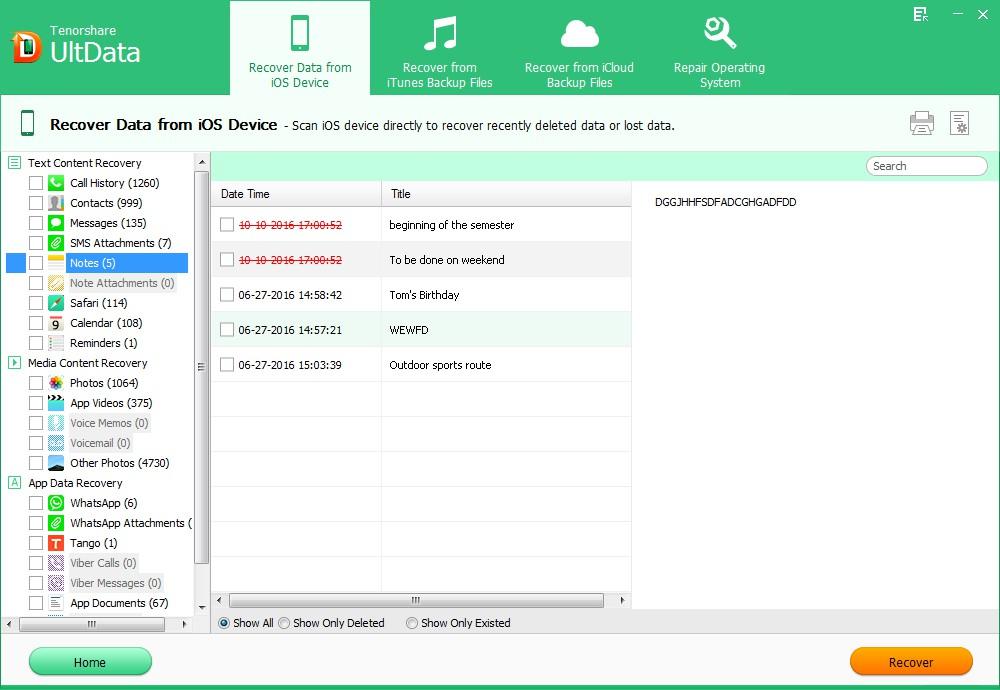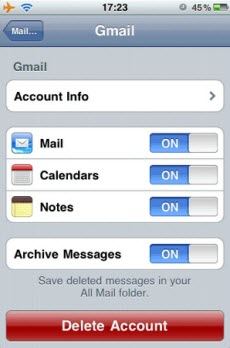Accidently deleted important notes from iPhone 5 without iTunes backup? Or the backup doesn't contain the notes you want to recover? For any reasons, now you need to recover notes from iPhone without iTunes. Keep on reading and get your problem perfectly solved in this article.
Is it Possible to Recover iPhone 5 Notes without iTunes?
Of course, it is possible! The notes you deleted from your iPhone 5 are not gone forever until you overwrite them. These notes are just removed from the user interface but you can't recover them by the device itself. Luckily, a third party program can easily restore notes on iPhone 5 without iTunes. Here I highly recommend iPhone 5 Data Recovery to you.
How to Recover Notes from iPhone 5 without iTunes Backup?
iPhone 5 Data Recovery is powerful to recover lost or deleted notes directly from iPhone 5 without the need of previous iTunes backup file. Mac users can go to iPhone 5 Data Recovery for Mac to recover iPhone 5 notes without iTunes backup file on Mac.
- Download and install iPhone 5 Data Recovery on a Windows computer. Launch the program after installation and connect your iPhone 5 with that computer.
- "Recover Data from iOS Device" will be selected by default. Simply click on "Start scan" on the program interface to scan your iPhone files.
- After scanning, all you files will be listed by categories. Click on "Notes" to preview and select your wanted notes to restore by clicking "Recover".

How to Sync iPhone 5 Notes with Gmail Account?
After talking about how to recover iPhone 5 notes without iTunes, I'd like to offer another tip about syncing iPhone 5 notes with Gmail account. By syncing notes with Gmail account, you can have a backup copy of iPhone notes in your Gmail account to avoid potential loss.
- Set up your iPhone 5 to use Gmail via IMAP.
- Go to Settings, "Mail, Contacts, Calendars," select your account, and flip the switch on Notes.

After that, when you use the Notes app to create a note on your iPhone 5, it will appear in your Gmail account with the label "Notes." to access it. But you are not allowed to edit the notes in Gmail. This can be a good way to backup your iPhone notes and in case that you unfortunately lost iPhone 5 notes, don't forget to use iPhone 5 Data Recovery to retrieve iPhone 5 notes without iTunes backup files quickly and easily.