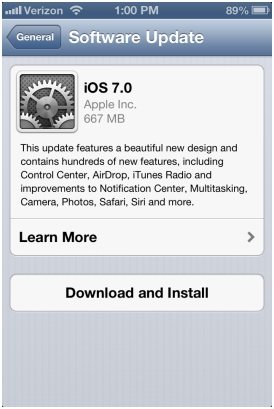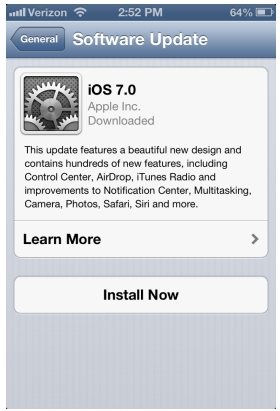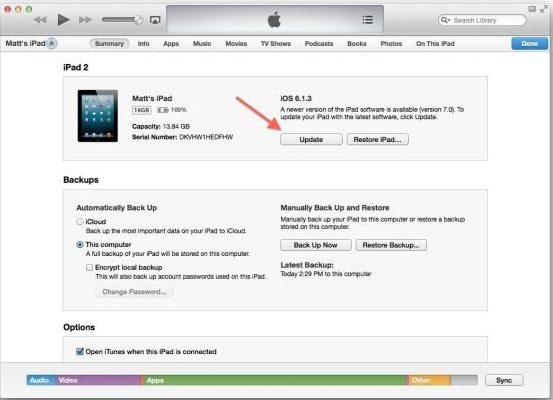iOS 7 is available now! Have you make up your mind to update your iOS device to iOS 7. The new iOS 7 applies to red iPhone 7/6/5/4S/4, the iPad 4/3/2/mini, and the iPod touch 5. In this article, I will show you 2 ways to upgrade iPhone, iPad and iPod to iOS 10/9/8/7.
Part 1: Preparations for Updating iOS 7
There are some preparing works you need to do before you upgrade iOS 7 to your iPhone, iPad or iPod:
1. Check Your Device
You need to check your device to make sure that iOS 7 is compatible with your device. iOS 7 will work on 5/4S/4, the iPad 4/3/2/mini, and the iPod touch 5. And not all devices will get every new feature available in iOS 7. For example, iPhone 4 won't have Siri or the panoramic camera feature.
2. Back Up Your iOS Device
This is a very important and must-do step before updating iOS device to iOS 7 since all your data will be erased during the updating process. Generally, you have 3 ways to backup your iOS device. Want more details about backup? Click on the link.
Part 2: Two Ways to Update iPhone, iPad or iPod to iOS 7
Below are the 2 methods to upgrade your iPhone, iPad or iPod to the new iOS 7. Read on please.
Method 1: Over-the-Air Update
OTA (Over-the-Air) update is a convenient way to update iOS 7 if you are on a Wi-Fi network. You don't need to connect you device to iTunes but simply follow the steps blow:
- Go to Settings > General > Software Update.
- Click the Download and Install button for iOS 7.

- After tapping the Download and Install button, tap to agree to Apple's terms and conditions.
- Once you have successfully downloaded the file, click on "Install Now".

- After the update installs, your device will restart. Then you will see the initial greeting of iOS 7. Just go through the setup process and you'll have iOS 7 installed in your iOS device.
Method 2: Update iOS 7 via iTunes
iTunes is another way to update iOS 7 and according to people's experience, it is faster than updating over the air. Below is about how to update iOS 7 via iTunes.
- Open iTunes and then click iTunes -> Check for Update to install iTunes 11.1.
- Connect you iOS device and click on your device in the upper-right corner of iTunes and then click the Update button.

- iTunes will prompt you that the new iOS version is available for your device. Click the Download and Update button. Then the iOS 7 will begin to download and install.
- After that your device will restart and you need to go through the iOS 7 setup process.
So now you must have a clear idea about how to update to iOS 7 and things you need to do before upgrading to iOS 7. In addition, if you have any data loss after iOS 7 update but unfortunately have no backup file, iPhone Data Recovery will be a great tool to help you recover data directly from iPhone without backup.