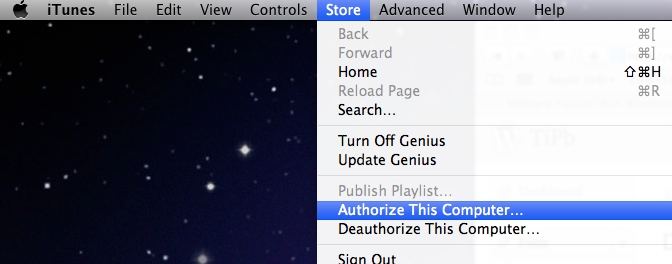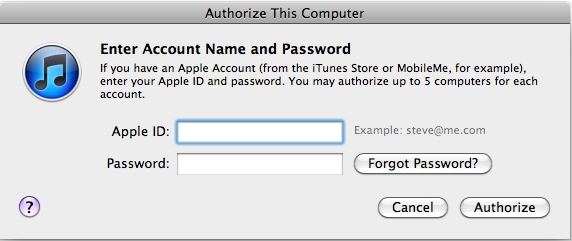To play purchases (movies, TV, and audio books etc.) from the iTunes Store, you have to authorize your computer with Apple ID and password. But every iTunes account (Apple ID) can only authorize up to 5 computers. So if you sell, re-install, upgrade or replace a computer, you need to know how to authorize and deauthorize computers connected to iTunes account.
- Part 1: How to Authorize Computers with Apple ID in iTunes
- Part 2: How to Deauthorize Computers with Apple ID in iTunes
- Part3: How to Deauthorize All Computers Associated with Your Apple ID
Part 1: How to Authorize Computers with Apple ID in iTunes
When you want to play purchases in a new computer or want to play them in different computers in your home, you have to authorize computers connected to iTunes account. Following content is about how to authorize iTunes computers linked to one account:
- From the Store menu, choose Authorize This Computer. (In earlier versions of iTunes, access this option from the "Advanced menu").

- When prompted, enter your Apple ID and password, and then click Authorize.

Part 2: How to Deauthorize Computers with Apple ID in iTunes
Before you sell, donate or get rid of an old computer, you should deauthorize computers connected to iTunes account first. And before you upgrade your RAM hard disk or other system components, or reinstall Windows, you also need to deauthorize computer in iTunes to avoid that one computer may use multiple authorizations.
Note:Deauthorizing your computer does not erase your music files; it simply prevents your purchased music from playing until you authorize that computer again with your iTunes password.
- Open iTunes.
- From the Store menu, choose Deauthorize This Computer. (In earlier versions of iTunes, access this option from the "Advanced menu").
- When prompted, enter your Apple ID and password, and then click Deauthorize.
Part 3: How to Deauthorize All Computers Associated with Your Apple ID
If you need to authorize your new computer but your Apple account has already authorized more than one computers, you can choose to "deauthorize all computers". Here is how: Click iTunes Store on the left side of iTunes.
- If you're not signed in to the store, click the Account button, and then enter your account name and password.
- Click the Account button again, enter your password, and then click "View Account".
- In the Account Information window, click "Deauthorize All".

Now you must have a clear idea about how to authorize and deauthorize computers connected to iTunes account. For more iPhone tips, click here.