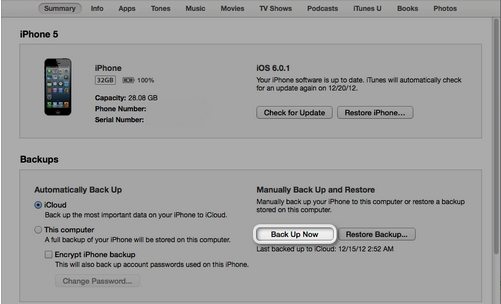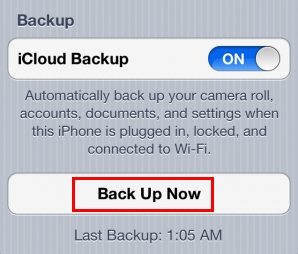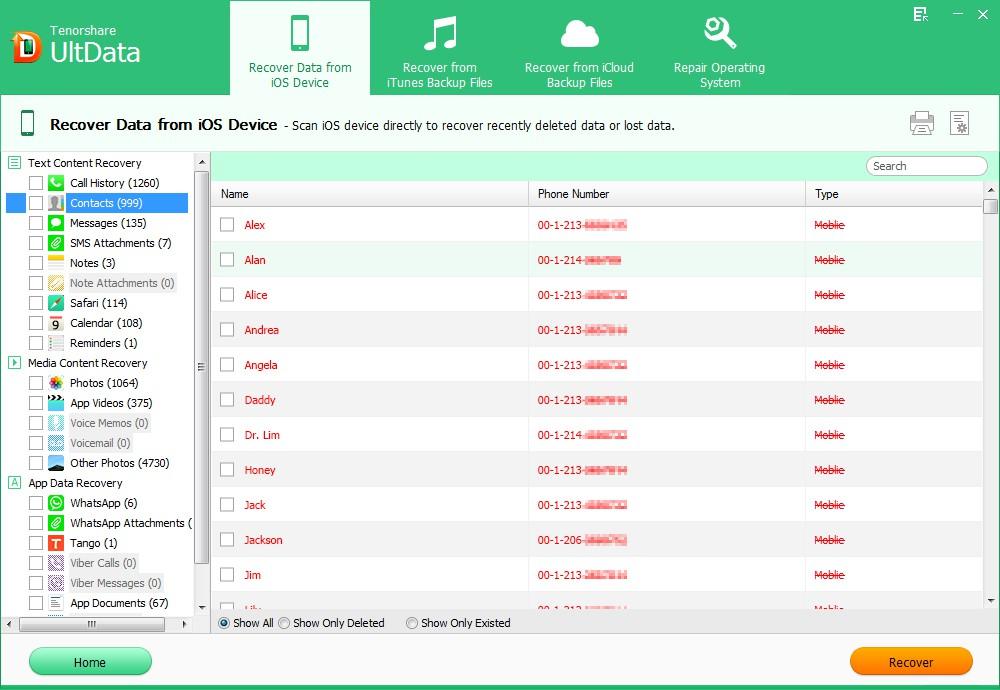iPhone contacts as one of the most important data always deserve to be backed up periodically. There are many ways you can backup iPhone contacts such as manually copy, backup to iTunes. This article lists the top 3 ways to backup iPhone 5/4S/4/3GS contacts: iTunes, iCloud and iPhone Data Recovery. (Update: The same methods also apply to backup iPhone 5S/5C contacts..)
Top 1: Backup iPhone 5/4S/4/3GS Contacts to iTunes
iTunes is a powerful tool to backup iPhone data. It can backup your contacts, settings, Messages, Camera Roll, documents, saved games, and other data.
Pros: Free and easy to operate
Cons: iTunes backup file is a kind of SQLITEDB file that cannot be read on our computer without third party software. And with iTunes you will backup all iPhone data instead of the contacts only.
How to backup iPhone 5/4S/4/3GS contacts to iTunes?
- 1. Connect your iPhone to your computer and run iTunes on your computer.
- 2. Click the device button in the upper right corner and click the "Back Up Now" button.

Top 2: Backup iPhone 5/4S/4/3GS Contacts to iCloud
iOS 5 or later users can use iCloud to backup iPhone contacts. iCloud will automatically back up the most important iPhone data under the Wi-Fi environment.
Pros: Backup iOS devices wirelessly and automatically without tethering to a computer
Cons: There is only 5 GB of free storage and the backup file is also unreadable.
How to backup iPhone 5/4S/4/3GS contacts to iCloud?
- 1. Connect your iPhone to the Internet over Wi-Fi
- 2. Go to Settings -> iCloud -> Backup & Storage to enable Backup on your iPhone
- 3. Choose "Back Up Now" to backup your iPhone pictures to iCloud.

Top 3: Backup iPhone 5/4S/4/3GS Contacts to PC with iPhone Data Recovery
iPhone Data Recovery is a powerful data backup tool for red iPhone 7/7Plus/SE/6S/6/5/4S/4/3GS even your lost data also can be backed up to your computer.
Pros: With iPhone Data Recovery, you can selectively backup iPhone contacts to PC as an offline backup file. Even your deleted iPhone contacts can be recovered and backed up to your PC. More importantly, the backup file is both accessible and viewable.
Cons: Need to Pay, but it is cost-effective
How to backup iPhone 5/4S/4/3GS contacts to PC with iPhone Data Recovery?
- 1. Download and install iPhone Data Recovery on a Windows computer. Run the software after installation.
- 2. Connect your iPhone to the computer. Click "Start Scan" to scan the data on your iPhone device.
- 3. Preview your iPhone data and select your wanted contacts to backup on your computer.

Compared with iTunes and iCloud, iPhone Data Recovery can be a better choice to backup iPhone contacts for the backup file is accessible and viewable. And Mac users can go to iPhone Data Recovery for Mac to backup iPhone contacts to Mac.